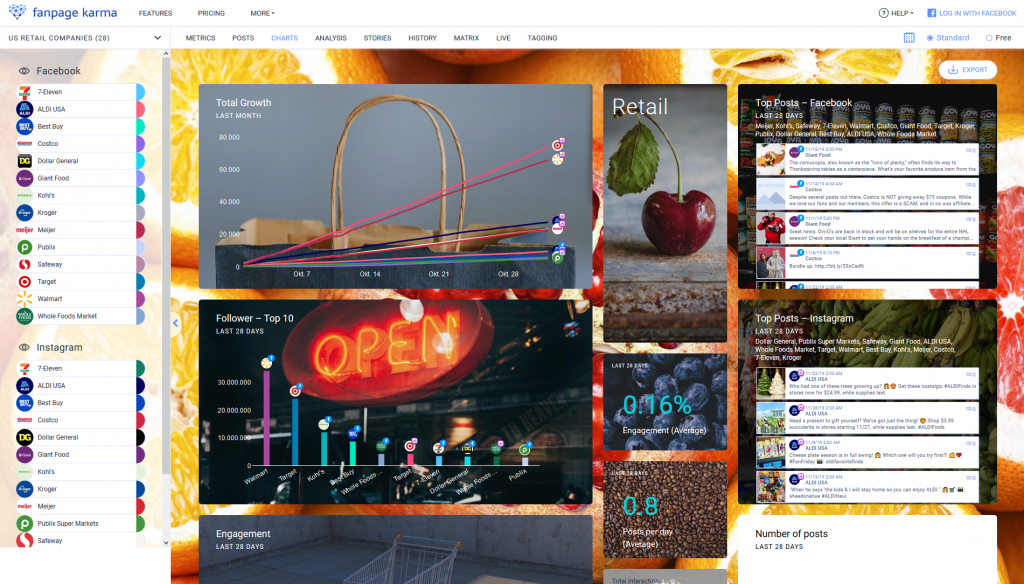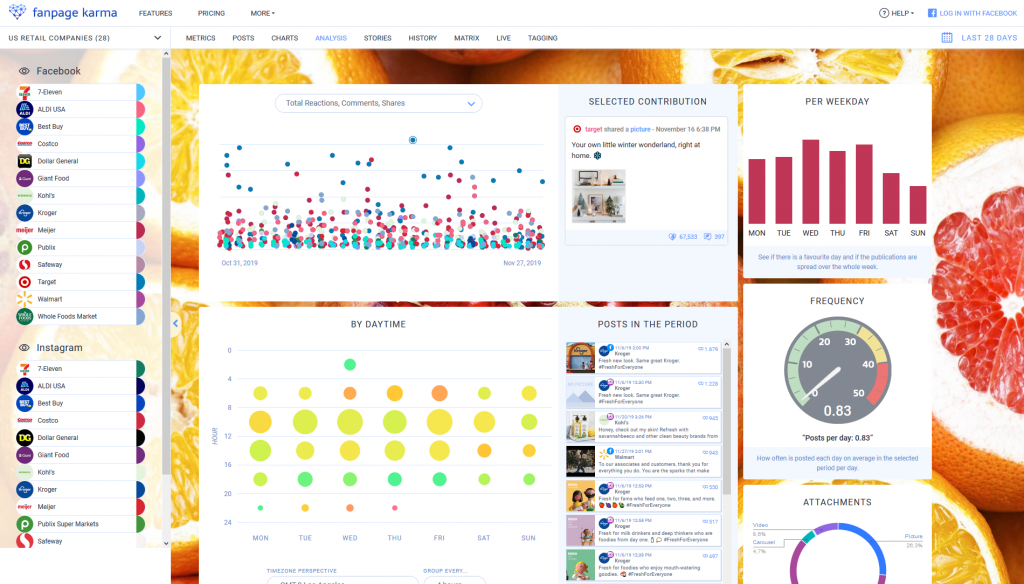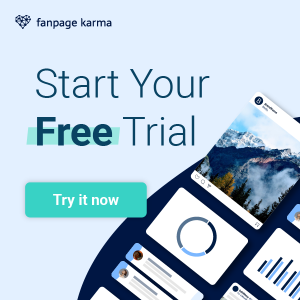We have a new feature for you which will allow you to share analyses and reports with clients and colleagues in real-time.
The Public Dashboard is a dashboard created by you that can be made accessible to any number of people via link. To use it, they only need the access link and the password, a Fanpage Karma account is not needed.
Here’s an example dashboard (password: 12121)
It’s Like a Live Report for Your Client
With the Public Dashboard, all analyses of a dashboard can be made accessible to others, giving them the opportunity to follow up on the latest activities and to download reports independently.
Unlike a regular report that you compile and send to clients or colleagues once, for example, to show the achievements of a particular month, the Public Dashboard is a consistent and dynamic report that contains historical data as well as the latest activities of today. So you get much more than just a snapshot of the state of social media profiles.
The client or colleague sees Fanpage Karma’s dashboard interface and can click through tables, chart boards, post lists, and many other analyses prepared by you. Time only has to be invested once, visualizing the most important KPIs using evaluations and graphics. From then on, clients or colleagues can access the live dashboard continuously and independently. The Public Dashboard serves as a permanent basis for transparency, feedback and strategic planning.
Here’s an example dashboard (password: 12121)
Advantages for You and Your Clients
When entering the password, the client or colleague will find the dashboard just the way you see it.
These features are available to clients and colleagues in the Public Dashboard:
- KPI table, complete post list, charts, history, live analysis
- Permanent access to the dashboard (until link is deactivated)
- Adjustable time period for all analyses
- Retrieval of historical data as well as live data
- Download reports (Excel, PowerPoint, Pdf, CSV)
- KPI report
- Post lists
- Chart board
Don’t worry, clients and colleagues are not able to add or remove profiles, change KPIs, or customize charts. They only have visiting rights, so to speak. That way, they don’t have to figure out how everything works, can not change anything, and you know exactly what they will see.
Of course, you can customize the Public Dashboard anytime you want. To do so, log into Fanpage Karma, go to the dashboard, and apply the changes (for example, create and scale charts, add profiles, etc.). All adjustments are automatically transferred to the Public Dashboard of your client.
Here’s an example dashboard (password: 12121)
How to Woo Your Client
To make the Public Dashboard as impressive as possible for your client, you can do the following.
Creating a fitting background – Set a custom dashboard background that fits the industry or companies evaluated.
Selecting key metrics for your tables – Only select KPIs that are important for measuring success in your tables. That way your clients will be able to see at first glance, in which areas good work has been done and which areas can still be improved.
Creating, arranging and designing charts – This is where you can score! Create different graphics to visualize your key metrics and compare different profiles to each other. It even works across networks. For example, you can show how big a company’s growth has been on different platforms. Once you have created enough diagrams, you can visually enhance them by scaling, arranging, and giving them their individual background colors and images.
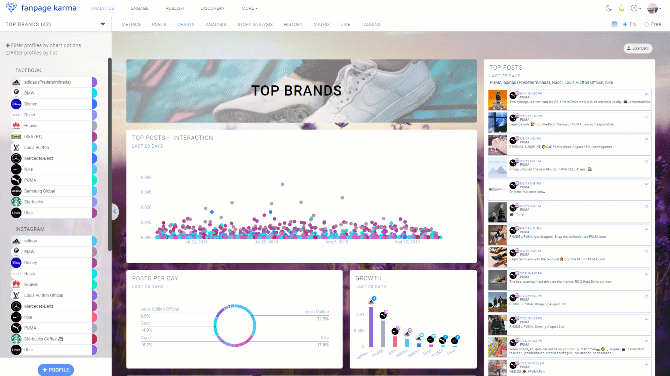
Add profiles without limits and segment them – Add as many profiles as you want to the dashboard. In the chart board, you then have the option of individually selecting which profiles should be displayed in each graphic. For example, you can create a graph showing your competition’s growth on YouTube, one that shows Facebook’s top posts, and one that shows your company’s reach across all platforms.
Here’s an example dashboard (password: 12121)
Where to Find the Public Dashboard
Go to your dashboard overview and mouse-over a dashboard to make the sharing button appear.

Click on it, choose a password, and confirm. The Public Dashboard access link is displayed. Share the link with the customers and clients of your choice. They can access the dashboard by entering the password. To change the password or disable the link, click the button again.