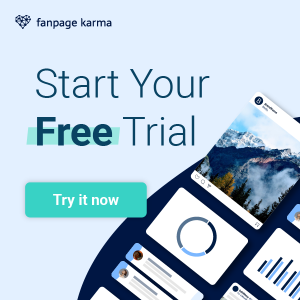Here are ten genius features that will up your social media management game.
1. The Hashtag Composer
Did you know that the more hashtags you use on Instagram, the more reach you get? We created the Hashtag Composer for you so you do not have to think of 30 new hashtags every time you want to publish a post. First, you choose one or more hashtags. The composer will suggest fitting and relevant hashtags to you. You can then either pick and choose individual hashtags or fill up your list to 30 hashtags with one click. When your list is complete you can copy it to your clipboard and paste it into your post.

The Hashtag Composer is a free add-on of Fanpage Karma.
Apropos Instagram ☝🤓 Have you read our study on Instagram Reach and on the Optimal Amount of Hashtags?
2. The Fanpage Karma Chrome Plugin
Sometimes it is not that easy to find the Facebook Page you are looking for in an analytics tool. Especially because there are so many profiles with similar names. Our chrome plugin can save you valuable minutes. Click on it when you are
on Facebook on a company page you want to analyze. A pop-up immediately shows you first KPI values and lets you add the page to your existing Analytics dashboards. You can also open the page in Analytics and start analyzing.

3. The Tagging Analysis
There are lots of ways to analyze the performance of social media profiles by objective criteria like fan numbers, reach, interactions or other key figures. But what about the content? The Fanpage Karma Tagging offers you the unique possibility to analyze posts in terms of their content.
It works like this: First, you choose one or more profiles of Facebook, Instagram, Twitter, LinkedIn, YouTube or Pinterest and pick the time frame you want to examine. Then you create tags for each criterion you are expecting to detect in the posts. You could, for example, check if posts that show cookies are more successful or posts that show chocolate. In this case, you would create the tags cookie and chocolate. Then you get shown all the posts of the set time period and you can match them with your categories.

Depending on the number of posts and the preciseness of the tags this may take a while. A simple two-tag-analysis will give you results after about 15 minutes. You can then create different graphs and tables to visualize the results.
This video is a step by step guide on how to create a Tagging Analysis.
4. Average, Median or Sum?
We added a new little feature to the dashboard table as part of our re-design. In the bottom

The average is helpful, for example, when you want to compare companies of the same branch and create benchmarks. You can then tell which of the companies is below or above average in different regards. If you are looking at values that contain outliers, that means values, that differ drastically from average values and therefore distort the picture, you should be using the median.
The median is the center value. It would stand in the middle of all the values if you were to line them up sorted by size. It considers the occurrence of the values, not their magnitude. This makes sense, for example, when you look at the response time. Imagine receiving ten user posts in one week. It takes you five minutes to answer to five of them, two hours to answer to four of them, and because something went wrong and you missed it, two weeks to answer the last one. In this case, your average response time would be close to 1.5 days. The outlier of two weeks distorted the value. Your median, on the other hand, would be 62.5 minutes and therefore mirrors your service qualities more exactly.
The sum value especially comes in handy when you want to measure the total success of certain profiles altogether. If an international firm has a lot of Facebook Pages for different countries, it is useful to create a dashboard that contains all of them and then use the sum value to determine how many fans there are or how many posts where made in total.
5. Two KPIs in one Graph
Our History Graph helps you to display the development of one or more social media profiles over time. You can, for example, visualize the increase of followers over Christmas.

In order to find out whether or not interactions increased alongside the number of followers you can now add a second metric to the graph.

The example shows that days with a lot of growth also show peaks in interactions.
Check out this video on How to create a History Graph and what it can do for you.
6. Export Data as CSV File
All Excel cracks are able to download data of the chart b

7. All Insights at one Glance
A little button that can easily be overlooked, is the show details button. It is located under every post in the insights area of Analytics. It reveals truely interesting figures about interactions,

All of these values are insights. Therefore, you have only access to
8. Excluding Outliers
With this little trick, you can find out when it is smartest for you to publish your posts. In order to know when the users are most open to receiving your content, you have to figure out at which weekdays and times interaction rates were the highest in the past. Careful though, there might be posts that distort your results. Lottery posts, for example, are liked, shared and commented supernaturally. Also, posts that got no interactions what so ever distort average values. These outliers can be excluded from your analysis in Fanpage Karma. You just have to check the little box.

9. Automatic Monthly Reports
This will save you time and nerves. You can order Excel and PowerPoint reports of your social media profiles and receive them automatically via email EVERY MONTH.
These reports are available:
- Benchmarking Report (Excel, PowerPoint)
- Profile Report (Excel)
- KPI Report (Excel)
- Top Posts Report (Excel)
Choose one of your dashboards, go to Reports and check the boxes under the desired reports. They will be in your inbox on every third of the month, ready to be presented to your boss or client.

The KPI Report is available in the free version of Fanpage Karma. All other reports are included as of Analytics Business.
10. Shitstorm Alert
A Shitstorm Alert informs you about irregular activity on a Facebook Page via email. You can define yourself what “irregular” means. You could, for example, get notified if a Facebook Page gets more than 500 comments or more than 20 likes on a post. Or if there are user posts on the page. That way, you will never miss out on the drama and you can intervene if seen fit.
Shitstorm Alerts can be established for any public Facebook Page, no matter if you are the admin or not. You can find them in Fanpage Karma in the main menu under More and Alerts.
Ready, set, GO!
Why don’t you try out all of these hidden features? They can certainly be useful to you.
All of the above features can be tested in a free two-weeks trial here.